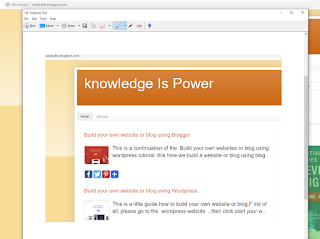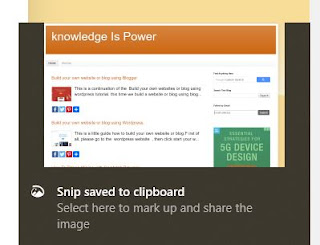How to take screenshots in windows 10? turned out to be very
easy. Please follow the steps below.
1. Using the Snipping Tool
Type snipping tool in the search box. located in the lower
left next to the windows button. after that, the snipping tool will appear in
the top position, then click.
To start the screenshot, click the new icon on the snipping
tool, then drag the area to be captured.
After the screen is captured, click Save (diskette image) to
save your screenshot.
2. Using Snip & Sketch
Prepare the area that you want to capture the screen, then
press the Windows key + shift + s. Then drag the area that will be captured on
the screen. After that a dialog box will appear at the bottom right like in
this picture.
Click Snip save to clipboard. Then you will be taken to the Snip
& Sketch program. There, your screen has been captured. The next step is to
save the screenshot by clicking save (diskette image).