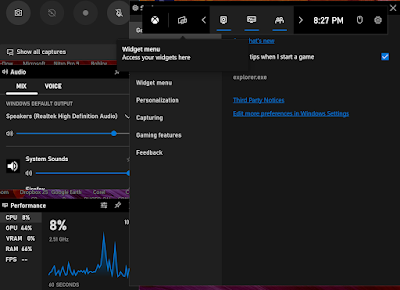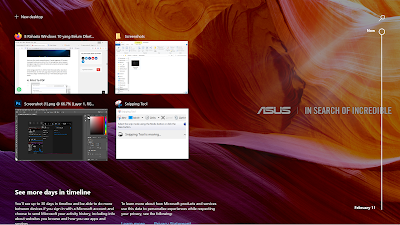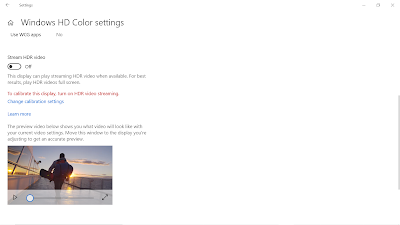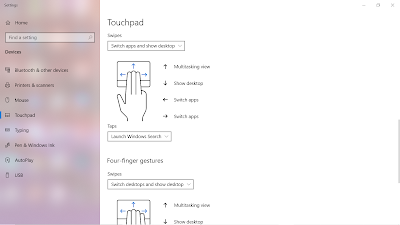1. Windows 10 Game Mode Game Mode on Windows 10 can improve the performance of the games being played by allocating system resources. There's an interesting looking Gaming panel in the Settings mode that gives quick control of Game DVR and Game Bar. Live streaming can also be done in this mode and with the microphone feature, the gaming experience will be much more exciting. To access this mode, press Windows + G on your keyboard
2. God Mode GodMode features a special menu that puts a lot of settings in one place. To enable it, create a new folder anywhere on the root drive and name it GodMode. {ED7BA470-8E54-465E-825C-99712043E01C}. This will create a custom icon that when you click on it shows a cool control panel.
3. Task View & Virtual Desktop One of the best features of Windows 10 is how the OS handles virtual desktops. This feature allows managing a series of tasks and windows on your desktop at the same time with an unusual appearance. To use this feature, click the Task View icon on the taskbar, or hold down the Windows key and Tab. In addition, you can also drag the application to a new virtual desktop by bringing it to the + new desktop option at the bottom right.
4. Print To PDF A feature that allows you to print documents in PDF form without the need for third party software. This facilitates the process of storing and distributing documents where the document is not easily modified.
5. Keyboard Shortcuts The following is a list of the latest secret shortcuts on the Windows 10 OS: -Windows + Tab (Task View) Windows – Right-Up (Moves the application to the upper right quadrant) -Windows Key-Ctrl-Left or Right (virtual desktop) Windows Key-Ctrl-D (new virtual desktop) -Windows Key-Ctrl-C (Cortana Listening) Windows Key-S (Daily Reports for weather, news, sports) -Windows Key-Ctrl-F4 (closes virtual desktop) Windows Key-Up and Down (snap apps up or down the -screen or maximize)
6. HDR Video Support As of the April 2018 Update, Windows officially supports HDR Video. But not all computers can activate it, because this HDR support requires a screen that supports HDR as well. And the price of monitors with HDR support is relatively more expensive than ordinary ones. If you have a monitor with HDR support, you can activate it by opening Start and typing "hdr video" and pressing enter. Because the author's computer does not support HDR, the option to turn on “Stream HDR video” cannot be turned on.
7. Kaomoji Emojis and Symbols How to use it by pressing the key combination Window + . (Windows and dots) to show the kaomoji emoji popup. Apart from kaomoji and emojis, there are also symbols on the tab to the right of kaomoji.
8. Touchpad Gesture For laptop users, touchpad gestures in Windows 10 can help access various features more quickly. Here are touchpad gestures that are useful for everyday: Scroll: Swipe horizontally or vertically with two fingers. Zoom in/out: Pinch or pinch using two fingers. Right-click: Tap with two fingers on the touchpad. Show desktop: Swipe the touchpad against the screen using three fingers. See all windows: Slide the touchpad toward the screen using three fingers. Switch apps: Swipe left or right using three fingers.